As ProCircular’s resident young person without a background in security, I have learned an extraordinary amount of information about the importance of cybersecurity since starting at this company. I now think about how often my generation tends to overlook basic security features on our phones and computers which leaves us open to disastrous consequences in our personal or professional lives.
We use our computers and phones for every aspect of our lives. With that convenience comes a great deal of risk if proper security measures are not in place. That’s why I have put together a list of some easy security measures that you can take right now with just a few touches on your phone. I write this article in hopes that all people, especially my fellow young professionals, understand the importance of protecting themselves at work and in their everyday lives.
Utilize (Strong) Passcodes
First and foremost, if you don’t have a password on your phone or computer, add one right now. You’d be surprised at the number of people who keep their phone completely unlocked, giving someone the opportunity to access their entire social or financial lives on their phone or computer. Face ID and Touch ID are common on phones, and an easy way to protect your information without sacrificing convenience. If you utilize a pin to unlock your device, make sure your pin isn’t easily guessable (like your birthday) or one of the common pin numbers listed below. According to 4IG, the following list of 6-digit pins are the most commonly used pin numbers:
- 123456
- 111111
- 123123
- 123321
- 654321
- 666666
- 121212
- 222222
- 555555
- 112233
If your pin number made this list, it might be a good idea to change it. While phones will lock you out after a certain number of attempts, someone with your phone and enough time might be able to gain access to your information.
Enable Two-Factor Authentication… On Everything.
Two-factor authentication is a setting that is available on most social media and banking apps and requires a code to login into an application via text or email. It provides an extra layer of security incase your login information gets into the wrong hands. When Laremy Tunsil, a top prospect in the 2016 NFL draft got his Twitter account hacked on draft night, he suffered reputational and financial consequences after a video of him smoking pot in college surfaced on his Twitter feed. While Tunsil was eventually drafted by the Miami Dolphins, he went from being the predicted to go 3rd overall to being drafted 13th overall, costing him millions of dollars. Implementing two-factor authentication on social media applications can help to prevent these types of embarrassing incidents. While most of us are not NFL prospects, our careers and reputations can be affected in the same way, possibly costing long-term consequences.
Most of the time, information regarding setting up two-factor authentication can be found under the security section in Settings for social media applications. Especially as young people fresh out of college, it is important to be fully in control over the information that is put on the internet, and two-factor authentication is another way to hold on to that control.
Social Media apps aren’t the only places where two-factor authentication should be implemented. Most of us utilize online banking in one form or another. Personally, I use the Venmo app almost more than my debit card to pay for purchases to friends and even online. Venmo is such a powerful tool in that it has access to our banking information and can be used to transfer money. Therefore, it is essential that you add an extra layer of security to these types of apps. Luckily, for those of you using Venmo, activating the Touch/Face ID & PIN feature under “Security” in Settings will require someone to enter a pin or verify their identity with their face or thumbprint before gaining access to that application. This would prevent someone from stealing your phone, gaining access to Venmo, and draining your bank account.
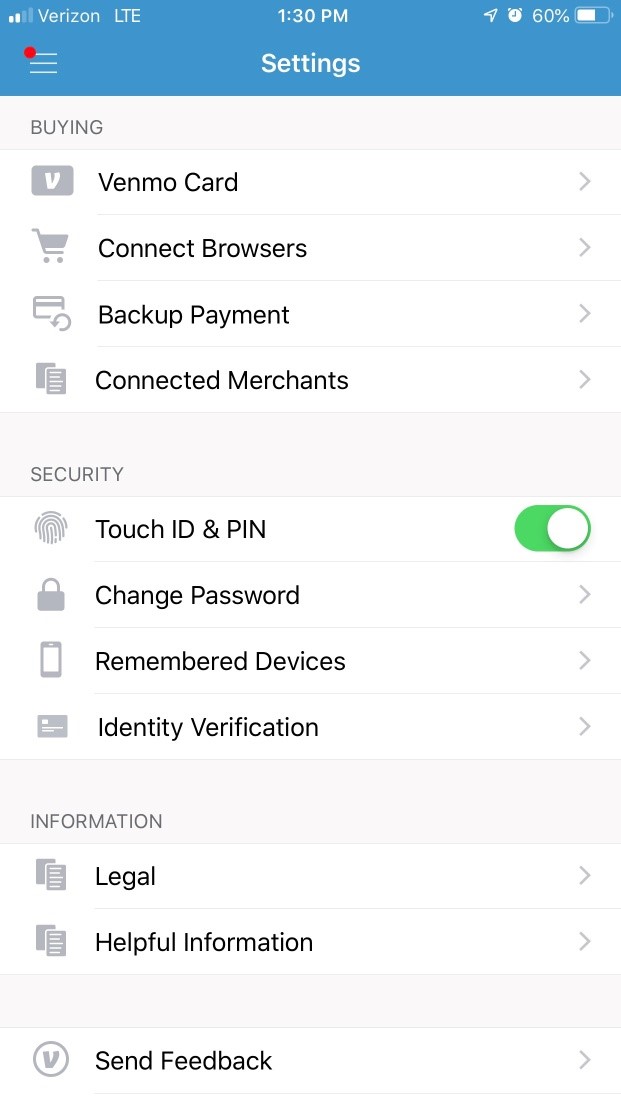
Delete your passwords out of Chrome!
Many people use Google Chrome on their work or personal laptops to browse the web. One of the most “convenient” features on Chrome is the stored passwords option when you log into a website for the first time. Given this option saves a lot of time when logging into a website, but it is inherently insecure as it stores these passwords in plaintext. This means that if you are logged into your Google Account, all someone would have to do is to is going to the “Passwords” under settings and view all of your Saved Passwords.
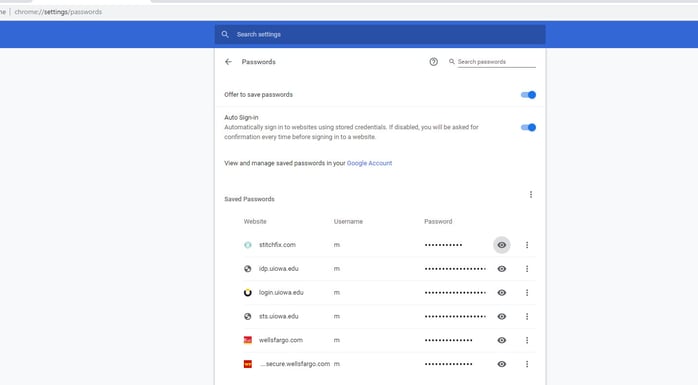
As you can see, Google saves both my username and login information for several accounts, including my online banking. If I hover over the eye on the right-hand side, it will show the password without asking for any further credentials. This means that if you are logged into Google on a shared computer or someone gains access to your personal device, they would have access to all of your username and password information for accounts that have been saved by Chrome.
Not only is it a good idea to delete all of the saved passwords out of Google, by clicking on the far right button next to each account, but you can also deactivate the settings that offer the ability to save your password and automatically sign-in to websites. To do this, simply deactivate the two blue buttons at the top right-hand side of the page.
While you may lose the convenience of quickly signing into your accounts, there are other password management tools such as LastPass that will save all of your passwords securely for free. In addition, LastPass has versions available for both your computer and phone. More information about LastPass can be found at https://www.lastpass.com/hp.
Hopefully, these security suggestions have helped open your eyes to some of the risks we face in using our personal devices for our social and financial lives. Similar to losing your wallet or purse, if your phone or computer falls into the wrong hands, you risk far more loss than credit cards and your ID. Taking these simple steps now can help you avoid that anxiety.

